Defining infrastructure as code allows the foundation of a system to be repeatable, consistent, version controlled, human readable, centralized and composable. This tutorial will walk through creating a Rest API in AWS using APIGateway and Lambda, managed with CloudFormation.
Infrastructure as code is the management of cloud resources via descriptive machine readable templates that act as instructions on how to create and provision the necessary building blocks of a computational system.
- AWS
This tutorial demonstrates:
- The basics of CloudFormation
- How to work with the AWS CLI
- Creating IAM roles
- Creating a Python Lambda function
- Creating a rest API with APIGateway
This tutorial assumes that the reader is familiar with creating resources in AWS using the Console (UI) and is looking for ways to make the process simpler and more accessible to their greater organization. While the AWS Console is essential and very helpful for many tasks, it can be difficult to navigate and leave the user confused about, or at least unaware of, the options and relationships within their account. The focus here will be on utilizing json to define an API interface powered by lambda in an effort to create understandable, robust systems that are easy for engineers to interact with and maintain. Finally, Parameters and Outputs will be introduced to eliminate redundancy and increase reusability within CloudFormation templates.
Table of Contents
Introduction
This is a diagram of what will be accomplished by the end of the tutorial:
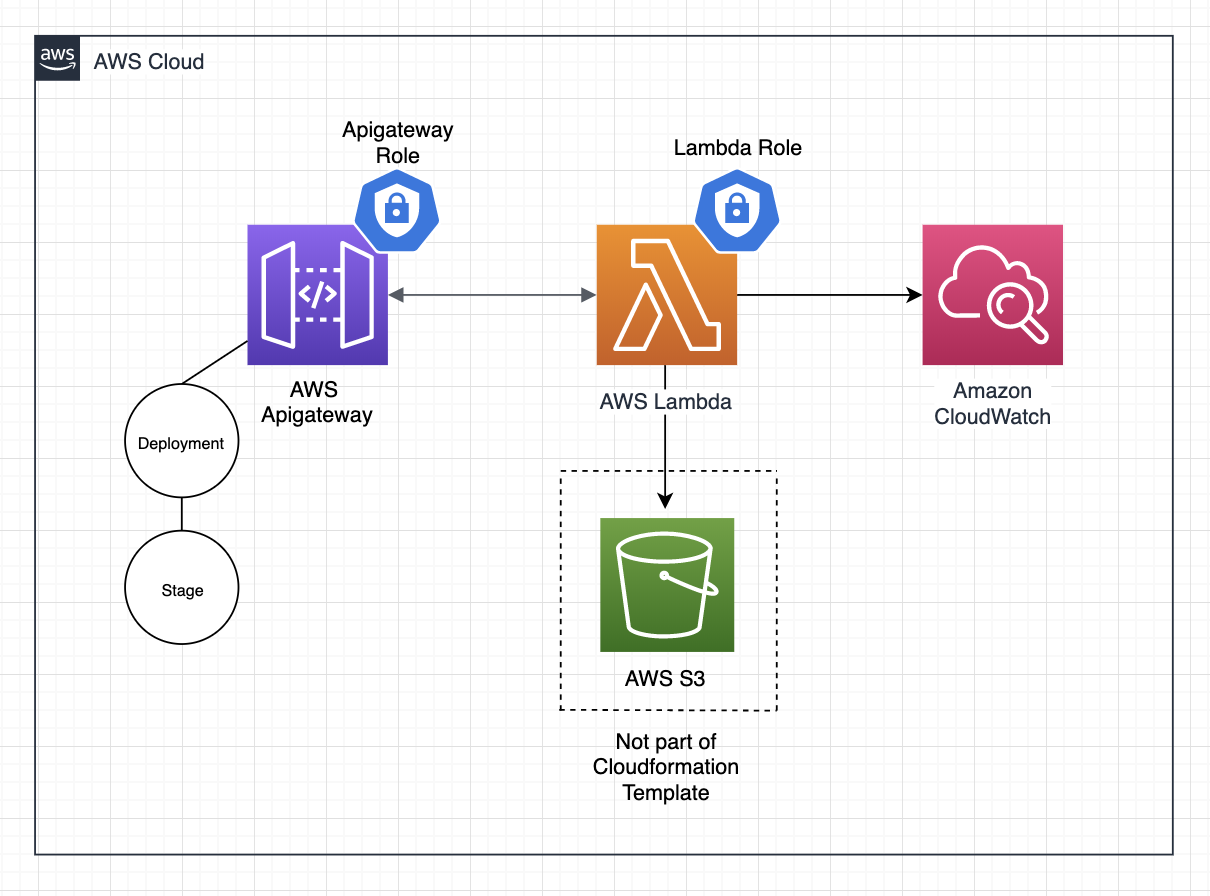
CloudFormation Template
CloudFormation templates are extremely flexible and extensible. Much of the AWS ecosystem can be instrumented via CloudFormation and it can be overwhelming when investigating for the first time. To simplify things, understand that there only five top level elements in CloudFormation templates and everything that is written in a template will fit within one of these keys.
5 Top level CloudFormation keys:
{
"AWSTemplateFormatVersion": "",
"Description": "",
"Parameters": {},
"Resources": {},
"Outputs": {}
}
-
Required Keys:
- AWSTemplateFormatVersion - determines the version syntax/structure for the CloudFormation template
- Resources - defines the object(s) within AWS that you are creating
-
Optional Keys:
- Description - a human readable string describing the stack
- Parameters - variables to use within the template
- Outputs - variables that can be accessed from other templates
The Resources object is where most of the magic happens when writing CF templates. There are a couple hundred resource types and each one has a different set of keys and values to specify how it will be configured. This tutorial will utilize six Resource Types:
AWS::IAM::RoleAWS::Lambda::FunctionAWS::ApiGateway::RestApiAWS::ApiGateway::MethodAWS::ApiGateway::StageAWS::ApiGateway::Deployment
Intrinsic Functions
There are many functions that can be used inside of CF templates to help with attribute access, concatenation, substitution, variable reference and more. These functions main objective is to make templates more reusable and maintainable by allowing variables and references. The function syntax itself can look a bit cryptic, but given a second look it can be seen that they are generally performing very simple tasks.
AWS CLI Setup
This tutorial utilizes the AWS CLI for 100% of the interaction with AWS. Feel free to use the UI, but be sure to set up the CLI locally as well so that you can more easily follow along.
Do you have the AWS CLI installed ... not sure? Run:
$ aws --versionIf your terminal outputs ... 'command not found' or something similar then you'll need to install it: click here for instructions.
Do you have your AWS credentials setup locally?
$ aws s3 lsIf you receive an 'access denied' response then you will need to setup your AWS credentials.
Start with the Quick Instructions to get understand how this configuration works. Once that is comfortable, I would recommend setting up Named Profiles.
Note that if you setup Named Profiles for your AWS credentials and did not specify a [default] then you will need to add --profile yourProfile to all of these commands.
Lambda Code
At this point in the tutorial, the local environment has been setup and some CloudFormation basics have been introduced. Now coding begins and the project starts to to take its shape with the initial Lambda implementation.
Project Setup
Structure:
├── cloudformation
│ ├── resources.json
│ └── roles.json
├── function.py
└── readme.md
Create Lambda IAM Role
AWS IAM Roles are reusable collections of policies that are assigned to resources in AWS. A policy is an object in AWS that, when associated with an identity or resource, defines their permissions. In other words, roles and policies define what and who. When associated with resources they control what a resource can do and who that resource can do it with.
By default, AWS Lambda requires access to create logs in AWS's logging solution, Cloudwatch. This minimum access consists of three permissions: logs:CreateLogGroup, logs:CreateLogStream, logs:PutLogEvents. As well to create a lambda via CloudFormation the function code needs to exist in an S3 bucket, so the Lambda will also need access to that S3 bucket via the s3:GetObject permission. In this case that bucket is called pj-lambda-functions.
Add the following lines to the cloudformation/roles.json:
{
"AWSTemplateFormatVersion": "2010-09-09",
"Resources": {
"LambdaRole": {
"Type": "AWS::IAM::Role",
"Properties": {
"RoleName": "pj-basic-lambda",
"AssumeRolePolicyDocument": {
"Version": "2012-10-17",
"Statement": [{
"Effect": "Allow",
"Principal": {
"Service": ["lambda.amazonaws.com"]
},
"Action": ["sts:AssumeRole"]
}]
},
"Path": "/",
"Policies": [{
"PolicyName": "AWSLambdaBasicExecutionRole",
"PolicyDocument": {
"Version": "2012-10-17",
"Statement": [{
"Effect": "Allow",
"Action": [
"logs:CreateLogGroup",
"logs:CreateLogStream",
"logs:PutLogEvents"
],
"Resource": "*"
}]
}
},
{
"PolicyName": "AmazonS3GetObject",
"PolicyDocument": {
"Version": "2012-10-17",
"Statement": [{
"Effect": "Allow",
"Action": "s3:GetObject",
"Resource": [
"arn:aws:s3:::pj-lambda-functions/",
"arn:aws:s3:::pj-lambda-functions/*"
]
}]
}
}
]
}
}
}
}
Some explanation of important keys:
"LambdaRole": this key is referred to in AWS documentation as the logical name of a resource. You can name it whatever you would like, given that the name is unique within the stack."Properties.RoleName": This name must be unique among roles in your entire AWS account. Having a named role is handy when assigning it to resources and convenient if the name allows someone to quickly understand what the role is for.AssumeRolePolicyDocument.Principal.Service: This defines the resource(s) that the role can be assumed by (used by). In general it is a good idea to limit roles to the minimum access needed, this includes limiting what services can use the role in the first place.Policies.PolicyName: This can be anything, it should be descriptive so that it is easy to understand what this role does.PolicyDocument.Statement.Action: The value of this key defines what this role can do and therefore is quite powerful.PolicyDocument.Statement.Resource: This defines on which resources the Actions can be performed, and again, therefore very powerful.
While all the keys in the template are important and have their own significance, the above highlighted keys are what define the nuts and bolts of a template. I find that these are the most foundational and therefore the most important to understand first. For a complete overview, see the documentation.
Now via the command line, validate the template:
aws cloudformation validate-template \
--template-body file://./cf_roles.json
If the template is invalid an error will show up in the console. Though it is not always a straight forward message, this can be a helpful step to trouble shoot errors.
Once the template passes validation, create the role:
$ aws cloudformation create-stack \
--stack-name pj-boomer-api-roles \
--template-body file://./cloudformation/roles.json \
--capabilities CAPABILITY_NAMED_IAM
If successful, this will result in output that looks like:
{
"StackId": "arn:aws:cloudformation:us-east-1:1234567890:stack/pj-boomer-api-roles/a7example80-1dd3-21ra-8a7f-0a14example08d"
}
Why separate roles from other resources?
It may have been noticed during the Project Setup that there are two separate files in the cloudformation/ directory, roles.json and resources.json. Roles are powerful as they have the ability to breach our security or rack up the bill when used incorrectly. Typically roles don't need to be edited as often as other resources and can be shared between stacks if their templates are defined with this in mind. For these reasons, it is a good idea to separate them into their own template.
Lambda Function
Write a simple python function that will be executed when the Lambda is invoked.
In function.py:
import json
def handler(event, context):
return {
"statusCode": 200,
"headers": {'content': 'application/json'},
"body": json.dumps({'message': 'Ok, Boomer'})
}
Zip It
AWS Lambda requires a zip file containing the complete function code. Note that if this function required any external dependencies (outside of what is included natively in Python), then those dependencies would have to be zipped up in this file as well. As this function is extremely simple, it is only necessary to zip the function.py file.
$ zip boomer-handler.zip function.py
Test Lambda Code
To test that the function code is working, create a test lambda from the command line. This lambda is only for testing, it can be deleted later. First retrieve the Arn of the role you just created:
$ aws iam get-role --role-name pj-basic-lambda
From this console output, copy and paste the Arn value into the command below as the --role argument.
$ aws lambda create-function --function-name handler-test --zip-file fileb://function.zip --handler function.handler --runtime python3.6 --role <UpdateArn>
Invoke the function:
$ aws lambda invoke --function-name handler-test output.txt
$ cat output.txt | jq
The output should look like this:
{
"isBase64Encoded": false,
"statusCode": 200,
"headers": {
"content": "application/json"
},
"multiValueHeaders": {},
"body": "{\"message\": \"Ok, Boomer\"}"
}
Upload Code to S3 Bucket
To create a Lambda via CloudFormation, the function code needs to exist in an S3 bucket. I have chosen to pre-pend the bucket name with my initials ,pj, to avoid naming collisions in the future. Make a bucket where the function code will live:
$ aws s3 mb pj-lambda-code
Upload the zip file:
$ aws s3 cp ./boomer-handler.zip s3://pj-lambda-code/boomer-handler.zip
Verify that the upload was successful:
$ aws s3 ls s3://pj-lambda-code/
The zip file should be listed in the console output.
Lambda, APIGateway in CloudFormation
CloudFormation templates, when run via the AWS CLI or the AWS console, create stacks. A stack is a collection of AWS resources that you can manage as a single unit. Some of the benefits of stacks:
- associate functioning units of infrastructure rather than manage systems resource by resource
- ensure that when updating a stack all resources are updated at the same time
- automatic versioning
- automatic rollback if a deployment is not successful
Lambda in CloudFormation
At this point, a role with the necessary permissions has been created and a working lambda function has been written and tested. Next, this lambda function will be the first resource defined in the cloudformation/resources.json file.
Add this to the resources.json:
{
"AWSTemplateFormatVersion": "2010-09-09",
"Resources": {
"BoomerHandler": {
"Type": "AWS::Lambda::Function",
"Properties": {
"FunctionName": "BoomerHandler",
"Handler": "function.handler",
"Role": "arn:aws:iam::0123456789:role/pj-basic-lambda",
"Code": {
"S3Bucket": "pj-lambda-code",
"S3Key": "boomer-handler.zip"
},
"Runtime": "python3.6"
}
}
}
}
Some explanation:
"BoomerHandler": {...}: this key is referred to in AWS documentation as the logical name of a resource. You can name it whatever you would like, given that it is unique within the stack."Type": "AWS::Lambda::Function": this defines what type resource is being created."Handler": "function.handler": this refers to the file name and function name that exists within the zip file that this function will reference. The value for this key varies by runtime (programming language), here are the docs for each."Role": "arn:aws:iam::0123456789:role/pj-basic-lambda": the role arn that will be associated to this lambda granting it the necessary permissions. In this case the arn from the role that was created earlier in the tutorial.
To test, use the AWS CLI to invoke the function:
$ aws lambda invoke --function-name handler-test output.txt
$ cat output.txt | jq
The output should be the same as the last time it was tested:
{
"isBase64Encoded": false,
"statusCode": 200,
"headers": {
"content": "application/json"
},
"multiValueHeaders": {},
"body": "{\"message\": \"Ok, Boomer\"}"
}
APIGateway
To establish an APIGateway, five resources need to be created:
- Role
- RestAPI
- Method
- Deployment
- Stage
The next section provides a brief description on what these resources are and how to configure them via CloudFormation.
APIGateway Role
This json is to be added to the "Resources" object of the existing cloudformation/roles.json template:
"ApiGatewayRole": {
"Type": "AWS::IAM::Role",
"Properties": {
"RoleName": "pj-api-for-lambda",
"AssumeRolePolicyDocument": {
"Version": "2012-10-17",
"Statement": [{
"Effect": "Allow",
"Principal": {
"Service": ["apigateway.amazonaws.com"]
},
"Action": ["sts:AssumeRole"]
}]
},
"Policies": [{
"PolicyName": "AWSApiGateWay",
"PolicyDocument": {
"Version": "2012-10-17",
"Statement": [{
"Effect": "Allow",
"Action": "lambda:InvokeFunction",
"Resource": "*"
}]
}
},
{
"PolicyName": "ApiGatewayFullAccess",
"PolicyDocument": {
"Version": "2012-10-17",
"Statement": [{
"Effect": "Allow",
"Action": [
"apigateway:*"
],
"Resource": "*"
}]
}
}
]
}
}
SECURITY: in the above definition, the resources field in both policies are set to
"*". This represents a security risk and is discouraged in favor of defining the specific resources that this role has permission to act on.
Rest API
The RestAPI resource will be the 'parent' of the other related resources.
"BoomerApi": {
"Type": "AWS::ApiGateway::RestApi",
"Properties": {
"Name": "boomer-api",
"Description": "API used for practice",
"FailOnWarnings": true
}
}
Method
The Method resource defines an HTTP method and how a request to that method is fulfilled.
In this definition, there are a couple new pieces of syntax known as Intrinsic Functions which were discussed briefly in the introduction. Generally, the reader can reason out what these functions are doing. Refer to the AWS Documentation for more information.
As well, notice the DependsOn key. This Method definition requires the RestApiId and ResourceId be defined when created. The DependsOn key ensure that the BoomerApi will be created before this definition is evaluated.
"RootGet": {
"Type": "AWS::ApiGateway::Method",
"DependsOn": ["BoomerApi"],
"Properties": {
"RestApiId": {
"Ref": "BoomerApi"
},
"ResourceId": {
"Fn::GetAtt": [
"BoomerApi",
"RootResourceId"
]
},
"HttpMethod": "GET",
"AuthorizationType": "NONE",
"Integration": {
"Credentials": "ARN from APIGATEWAY role"
},
"IntegrationHttpMethod": "POST",
"Type": "AWS_PROXY",
"Uri": {
"Fn::Join": ["",
[
"arn:aws:apigateway:",
{
"Ref": "AWS::Region"
},
":lambda:path/2015-03-31/functions/",
{
"Fn::GetAtt": ["BoomerHandler", "Arn"]
},
"/invocations"
]
]
}
}
}
}
Deployment
A Deployment represents a snapshot of a rest API and is necessary for the RestAPI to function.
Again, note the DependsOn key: a Deployment must wait for Method(s) to be created, or else it will throw an error and the stack will fail to be created/updated.
"Deployment": {
"DependsOn": ["BoomerApi", "RootGet"],
"Type": "AWS::ApiGateway::Deployment",
"Properties": {
"RestApiId": {
"Ref": "BoomerApi"
}
}
}
Stage
A Stage defines a pathway to a deployment of an API. It can be used to configure specific settings like caching, logging, as well as defining stage specific variables.
Finally, a Stage acts like a version or snapshot of the rest api.
"Stage": {
"DependsOn": ["BoomerApi", "Deployment"],
"Type": "AWS::ApiGateway::Stage",
"Properties": {
"StageName": "dev",
"RestApiId": {
"Ref": "BoomerApi"
},
"DeploymentId": {
"Ref": "Deployment"
}
}
}
Deploy and Test
Deploy
$ aws cloudformation create-stack --stack-name pj-boomer-api --template-body file://./cloudformation/resources.json
If successful, this will print to the console:
{
"StackId": "arn:aws:cloudformation:us-east-1:0123456789:stack/pj-boomer-api/93000120-10c9-12da-bdc0-0example0da"
}
Test
First, retrieve the RestAPI id:
$ aws apigateway get-rest-apis
This will output:
{
"items": [
{
"id": "w7example1c",
"name": "boomer-api",
"description": "API used for practice",
"createdDate": 1576036320,
"apiKeySource": "HEADER",
"endpointConfiguration": {
"types": [
"EDGE"
]
}
}
]
}
Copy the id, paste it into this url format, and run the curl command:
# default format: https://<restApiId>.execute-api.<awsRegion>.amazonaws.com/<stageName>
curl -X GET https://w7example1c.execute-api.us-east-1.amazonaws.com/dev
If all is working, {"message": "Ok Boomer"} will print to the console.
At this point in the tutorial we have achieved a complete API hosted in AWS that is defined in code, version controlled, repeatable and its components are grouped into composable stacks making future releases and updates simple.
Congratulations on completing this set of tasks!
Consolidate
In an effort to make these stacks more readable, maintainable and reusable, certain values can be abstracted into Parameters and Outputs.
Use Parameters
Parameters allow the template to take in values dynamically when creating or updating a stack. As well, by taking advantage of default values, the parameters remove redundancy from the template and they serve to highlight customizable fields making the code easier to read.
Add this object to the top level of the cloudformation/resources.json json:
"Parameters": {
"RolesStack": {
"Type": "String",
"Default": "pj-boomer-api-roles"
},
"HandlerCodeS3Bucket": {
"Type": "String",
"Default": "pj-lambda-functions"
},
"HandlerCodeS3Key": {
"Type": "String",
"Default": "boomer-api.zip"
}
}
Update these values to reference the parameters:
| Key | Value |
|---|---|
Resources.BoomerHandler.Properties.Code.S3Bucket |
{ "Ref": "HandlerCodeS3Bucket"} |
Resources.BoomerHandler.Properties.Code.S3Key |
{ "Ref": "HandlerCodeS3Key"} |
Resources.RootGet.Properties.RestApiId |
{ "Ref": "BoomerApi"} |
Resources.Deployment.Properties.RestApiId |
{ "Ref": "BoomerApi"} |
Resources.Stage.Properties.RestApiId |
{ "Ref": "BoomerApi"} |
Resources.Stage.Properties.DeploymentId |
{ "Ref": "Deployment"} |
Have a look at the final resources.json template to see the parameters in context.
And in the cloudformation/roles.json there are a couple values that could benefit from using parameters. Update the code to this:
"Parameters": {
"LambdaFnS3Bucket": {
"Type": "String",
"Default": "pj-lambda-functions"
},
"LambdaResources": {
"Type": "CommaDelimitedList",
"Default": "*",
"Description": "Lambda resources (arn:aws:lambda:us-west-2:aws-account-number:function:my-function) in the form of a comma separated string that this api will need to invoke. Defaults to * but should be updated once the lambda(s) is/are created."
}
},
"Resources": {
"LambdaRole": {
"Type": "AWS::IAM::Role",
"Properties": {
"RoleName": "pj-basic-lambda",
"AssumeRolePolicyDocument": {
"Version": "2012-10-17",
"Statement": [{
"Effect": "Allow",
"Principal": {
"Service": ["lambda.amazonaws.com"]
},
"Action": ["sts:AssumeRole"]
}]
},
"Path": "/",
"Policies": [{
"PolicyName": "AWSLambdaBasicExecutionRole",
"PolicyDocument": {
"Version": "2012-10-17",
"Statement": [{
"Effect": "Allow",
"Action": [
"logs:CreateLogGroup",
"logs:CreateLogStream",
"logs:PutLogEvents"
],
"Resource": "*"
}]
}
},
{
"PolicyName": "AmazonS3GetObject",
"PolicyDocument": {
"Version": "2012-10-17",
"Statement": [{
"Effect": "Allow",
"Action": "s3:GetObject",
"Resource": [{
"Fn::Sub": "arn:aws:s3:::${LambdaFnS3Bucket}/"
},
{
"Fn::Sub": "arn:aws:s3:::${LambdaFnS3Bucket}/*"
}
]
}]
}
}
]
}
}
}
The LambdaResources parameters is defaulting to *, which allows this template to be usable without overriding the default, but like stated earlier, this is a security vulnerability. For this project when the stack is updated, --parameters LambdaFnS3Bucket=pj-lambda-functions should be added to the command to limit what resources this role can access.
Have a look at the final roles.json template to see the parameters in context.
Use outputs
The power of Outputs is that they allow values to be shared across stacks. From the roles stack there are two values that are needed in the resources stack. Rather than look them up and then hard code them which would be brittle and not reusable, they can be exported from the cloudformation/roles.json and the imported in the cloudformation/resources.json.
Add this json to the cloudformation/roles.json file:
"Outputs": {
"LambdaRole": {
"Description": "Basic Lambda Role Arn: cloudwatch and s3 access",
"Value": {
"Fn::GetAtt": ["LambdaRole", "Arn"]
},
"Export": {
"Name": {
"Fn::Sub": "${AWS::StackName}-LambdaRoleArn"
}
}
},
"ApiGatewayRole": {
"Description": "Apigateway Role Arn: full apigateway and invoke lambda access",
"Value": {
"Fn::GetAtt": ["ApiGatewayRole", "Arn"]
},
"Export": {
"Name": {
"Fn::Sub": "${AWS::StackName}-ApiGatewayRoleArn"
}
}
}
}
Within the above code, there are a couple references to the AWS::StackName variable. This variable is populated by the --stack-name argument that was passed when the stack was created. This is another example of achieving reusability by implementing Intrinsic Functions.
Use the Outputs from the roles stack in the resources stack template:
"BoomerHandler": {
"Role": {
"Fn::ImportValue": {
"Fn::Sub": "${RolesStack}-LambdaRoleArn"
}
}
}
...
"RootGet": {
"Properties": {
"Integration": {
"Credentials": {
"Fn::ImportValue": {
"Fn::Sub": "${RolesStack}-ApiGatewayRoleArn"
}
}
}
}
}
* The phrase 'Ok, Boomer' has been thrown around the internet quite a bit these days. This theme is meant to be current and light hearted, please don't take it too seriously.